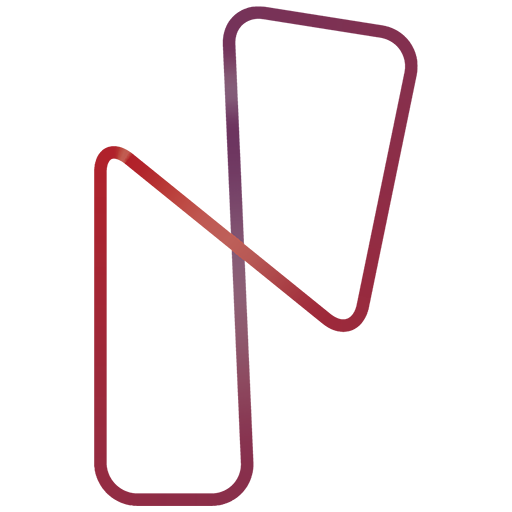Parent Observer Account in myLearning (Canvas)
Watch the video tutorial below or download the directions for information on setting up your parent observer role in myLearning / Canvas.
How to Create a Parent Account in myLearning / Canvas
What is a Parent Observer role?
Observers have limited permissions that allow them to see what is going on in a course. Like students Observers cannot see a course until it is published and the course has started.
- Students will need to access their Pair with Observer code in their account.
Students will log in and go to Account and then Settings.
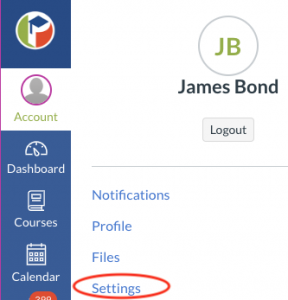
2. On the right side, of the settings page choose Pair with Observer.
Write down the Student Pairing Code code exactly as shown for use in the next step.
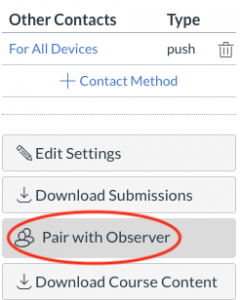
3. Parents need to log in at https://pasco.instructure.com/login/canvas
Choose Parent of a Canvas User link in the top right corner.
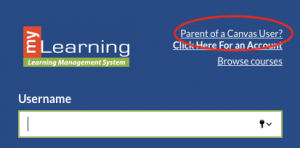
4. Parents will need to fill in the requested information including the Student Pairing Code from step 1.
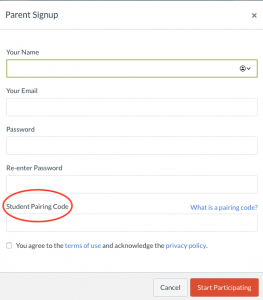
5. To add additional students simply go to your account in myLearning / Canvas. Choose Observing and then +Student. You will need the individual pairing code for each student you wish to add.
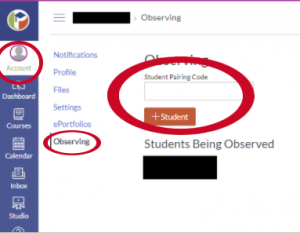
6. If you have additional students in MyLearning / Canvas you will need to choose which student you wish to observe in the dropdown menu in the top right corner.
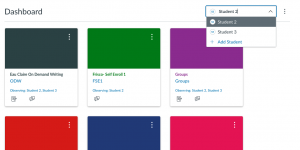
Students – Log in to myPascoConnect to access your online learning